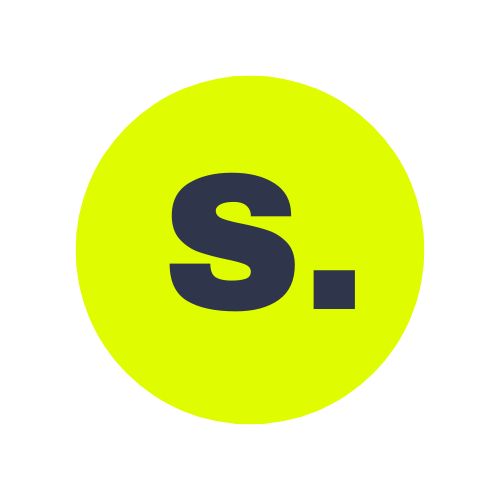Shopify might be the most popular brand in the commerce industry across the world, but not everyone knows what this amazing tool is or even how it works. In simple terms, Shopify is a complete commerce platform that helps you start, grow and manage your online business. You can create and customise an online store, sell in multiple places including web, mobile, social media, online marketplaces, pop-up shops and your brick-and-mortar locations.
Im sure you’re thinking, Yoh! this does all of this?! it must be expensive and complicated to use. Nah, that’s not the case.
With Shopify, ecommerce business owners and merchants can create a website and use an in-built shopping cart solution to sell both digital and physical products to customers around the world. Shopify even offers a system that allows customers to quickly and easily manage things like shipping requirements, and inventory tracking. Using Shopify, you can get access to a state-of-the-art admin panel, where you can see the products you have for sale, write descriptions, receive payments, process orders and so much more.
STEP 1: SIGN UP FOR SHOPIFY
The first stage of setting up your Shopify store is also the easiest. In order to start using Shopify, all you need to do is sign up for an account.
Navigate to the Shopify website, and click on the Start Free Trial button. Fill in your desired email address, password and store name.
Remember, you’re going to need to choose a unique name for your store, otherwise Shopify won’t allow you to purchase the domain.
After you click Next, tell Shopify about yourself by specifying how much you plan to sell and if you’re already selling. Click on the Enter My Store button when complete.
It will then ask you if you’d like to make a brick and mortar store or an online shop. For this tutorial we’re only going to make an online shop, so select that option and click Next.
The following page asks you to fill in personal information such as your name, address and phone number, all of which is used to configure currencies and tax rates.
STEP 2: ADD PRODUCTS TO YOUR SHOPIFY STORE
Once you’re properly signed up with Shopify, the software will take you directly to the admin screen for your new website. Here is where you’ll be able to start customizing your store and uploading products for your customers to browse through.
When going to your Shopify backend it outlines a nice step-by-step process on how to completely set up your shop. The first button asks you to add a product, so you should click on that first.
The Add product page is similar to something you would see on WordPress. You can fill in details like a title, description, price, and vendor. Feel free to complete however much of the product page you’d like. Just make sure you save the product at the end.
Remember, the images connected to your product can make or break your chances of a sale, so it makes sense to choose images that will appeal to your target audience. Don’t make the mistakes of overlooking the importance of your website visuals.
Another thing to keep in mind is that you can set up collections or groups of products according to your individual needs too. For instance, if you were a clothing website, you would be able to set up a page that was specifically for men’s clothing, or specifically for shoes and accessories.
With Shopify, you can arrange for the same products to show up in a number of different collections, making it easier than ever for your customers to find the items that they need. When you do add a collection to your store, you’ll be able to select how products should be added to it. For instance, you can have products that meet with a certain criteria automatically added to your store.
STEP 3: CUSTOMISE THE LOOK OF YOUR ONLINE STORE
Go back to the main dashboard, and select the Customize the Look of Your Site button. This area asks you to customize anything from logos to colors. This takes a bit of tinkering, but the main part you want to focus on is the link that asks you to Visit the Theme store.
Here you can browse through the hundreds of themes in Shopify to make your site look awesome.
While free themes are great, premium themes can be very appealing too. Premium themes will come with extra modifications, so if you want to dive down into the very smallest details of how your website looks, then it might be a good idea to pay a little extra for a professional theme. You’ll also find that you can make a lot of adjustments to how your site looks and performs if you access the CSS and HTML aspects of the theme. If you don’t have a coding expert in-house, you can always check out the Shopify Experts page for some extra help.
There are plenty of Shopify experts that specialize in product descriptions, Shopify themes, email marketing, and lots more. You can tap into the Shopify Experts community for almost anything.
Some of the things you’ll be able to change about your Shopify theme:
- Fonts
- Color schemes
- Items that appear on the page
- Related item functionality
- Homepage and Menus
- Logos
STEP 4: SET UP YOUR DOMAIN WITH SHOPIFY
After you choose your template and design your website to your liking, it’s time to select a domain to make your site official and make it live.
DOMAINS ARE: http://www.yoursitename.com or http://www.yoursitename.co.za

Go back to the dashboard and click on the spot that asks to Add a Domain. This asks you whether you want to transfer a domain or register a new one. Choose the domain you like and walk through the steps to make the purchase. You’ll also need to specify which Shopify payment play you’d like to go with.
Remember, you can either purchase a domain from Shopify and have it added directly to your store, which I recommend or you can buy your domain name elsewhere like. GoDaddy and add it into Shopify – it’s totally up to you. You will need to update your DNS records if you’re uploading an existing name, however.
Upon activation, you can then go to that particular domain and see your website.
While you’re in the main area of your Shopify website, make sure that the following information is complete:
- General: Keep all of your information filled in the settings area, including your billing information and legal details.
- Taxes: Ensure that you’ve got the box next to “charge taxes” in the Variants section of your website clicked to help with your accounting.
- Shipping: You’ll need to click on the “requires shipping” option next to products so you know which products need an extra price adding for postage and packaging. Remember to select either a weight-based shipping specification or choose something that helps you to sell as many products as possible.
You can also test your order system before you jump into selling online by going to the Admin section of Shopify, clicking on Settings, and going to your Payments settings. From the Payments area, deactivate it before you continue, then select a credit card gateway to test. You can click “Bogus Gateway” for testing, and then place an order just as if you were a normal customer.
STEP 5: HOW TO LINK YOUR SOUTH AFRICAN BANK ACCOUNT TO SHOPIFY
After all the steps mentioned above, your last step is to make some money. Click the link below to find out how you can link your store to your bank account in less than 5 minutes.